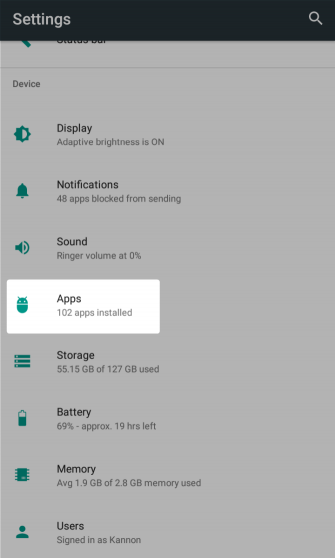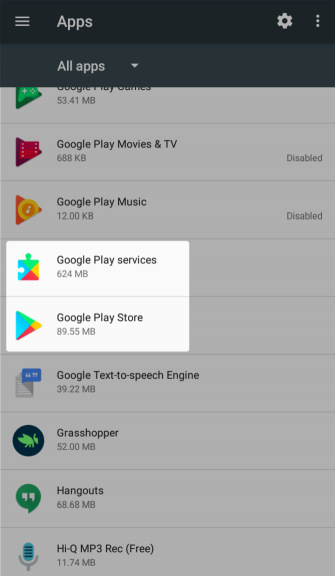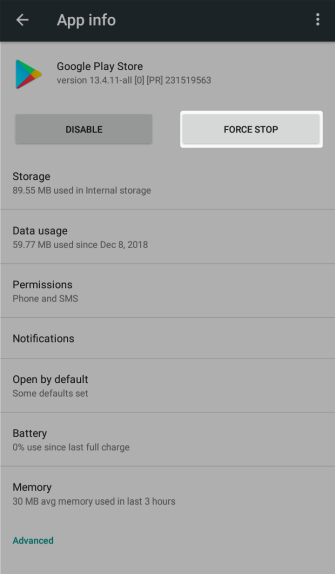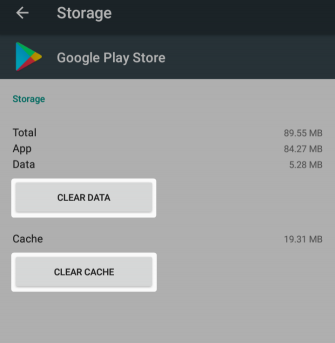Perhaps your Google play store has a setting set incorrectly, so this is a problem. Follow the steps below👇
Open Google Play store > Setting > App download preference > Over any network > Done> back <
Auto update apps > Over any network > Done
The Google Play Store relies on other processes that run silently in the background. Whenever you wipe the Play Store, it’s also a good idea to do the same with Google Play services and Google Services Framework. Optionally, you may also want to wipe data for Download Manager.
Once wiped, restart your device and then reattempt the installation or update. This may require reentering your login information. Here’s a step-by-step rundown (the process may vary slightly depending on your device and Android version):
First, go to Settings. Then navigate to Apps and find the tab for All. (On Android 9 Pie, choose Apps & notifications > See all X apps.)
Here, choose Google Play Store. Select Force Stop, which will kill the app’s process. After this, tap Storage to get more options. On the resulting screen, tap Clear Cache to remove temporary data and hopefully fix the problem.
If it doesn’t, you can try Clear Data. This also wipes the cache, but essentially resets the app to its original form. This means you may need to log back in and configure preferences again.
If the above process doesn’t fix your issue, try repeating it for Google Play services, Google Services Framework, and Download Manager. Note that you’ll need to tap the three-dot Menu button at the top-right of the All apps screen and toggle Show system to see the latter two entries.
Let me know..