How to set up your device to use the accessibility features in the game.
Visual options:
- Magnification
- Brightness
- Interface contrast
- Color blind mode
- Color blind strength
Zoom/Magnification
Zoom is a screen magnifier that lets you enlarge the content you see on your device. This will help you to read small text or see the pieces on the board more clearly.
Take into consideration that this option will work on your device for every situation, not just for the game.
Apple iOS:
Subtitles:
- Hard to see the candies?
- Go to Settings
- Select Accessibility
- Select Zoom
- Turn on Zoom
- Double-Tap with 3 fingers to zoom out
- Double-Tap with 3 fingers to zoom in
- Move around by dragging 3 fingers
- Double-Tap with 3 fingers to zoom out
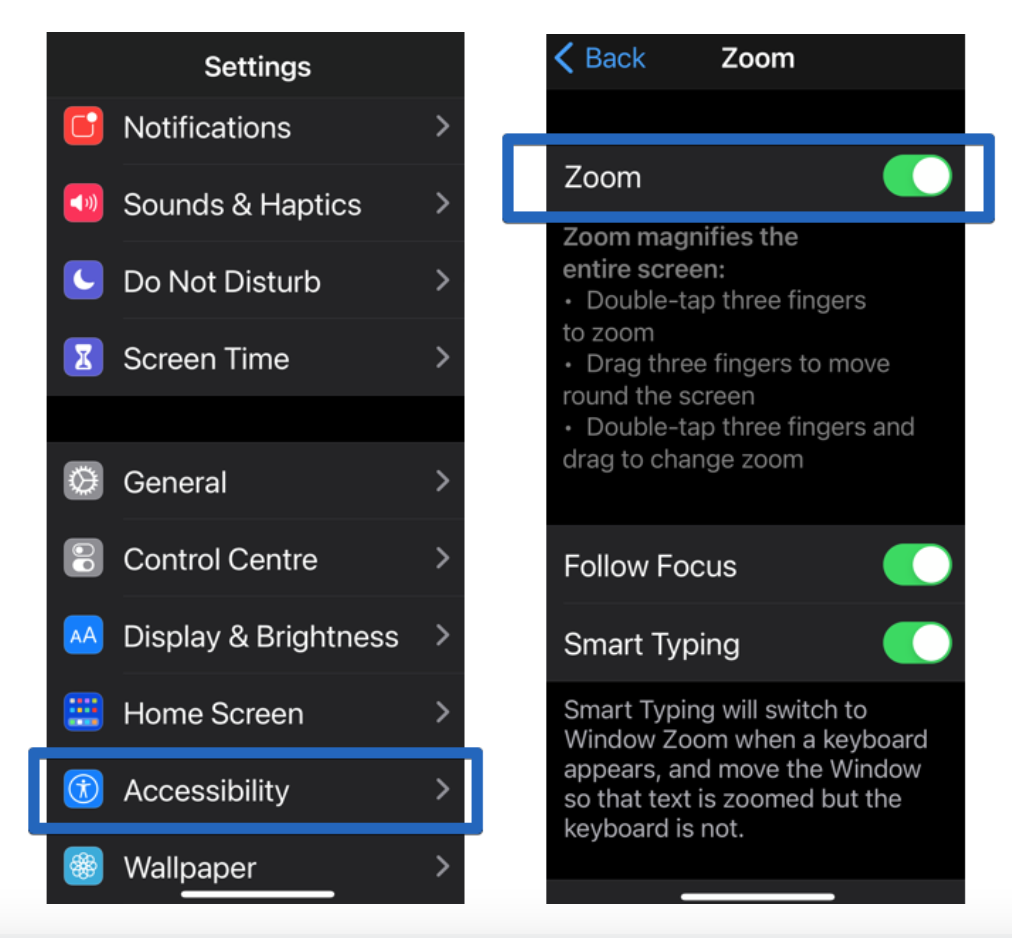
To turn on Zoom:
-
Tap on Settings
-
Tap on Accessibility
-
Tap on Zoom
Zoom magnifies the entire screen. Use gestures to enable it:
- Double-tap three fingers on the screen to zoom
- Drag three fingers to move round the screen
- Double-tap three fingers and drag to change zoom
Adjust Colors for Color-Blindness - Inverting colors and Filters settings
Color Filters can help you differentiate between colors, and are especially useful for players with color blindness or other vision challenges. These filters can change the look of games, videos and photos. You can easily enable and disable Color Filters by following these steps:.
Apple iOS:
Subtitles:
- Can't tell the fish apart?
- Go to Settings
- Select Accessibility
- Select Display & Text Size
- Select Color Filters
- Turn on Color Filters
- Choose your preference and intensity
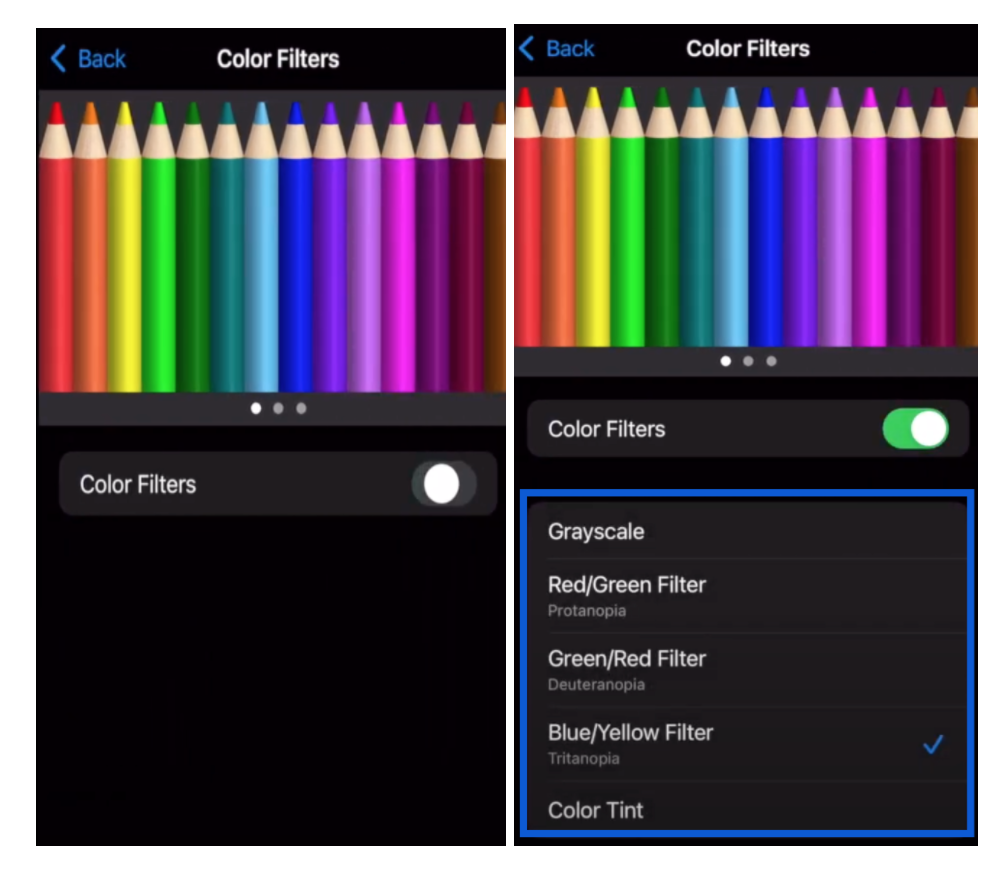
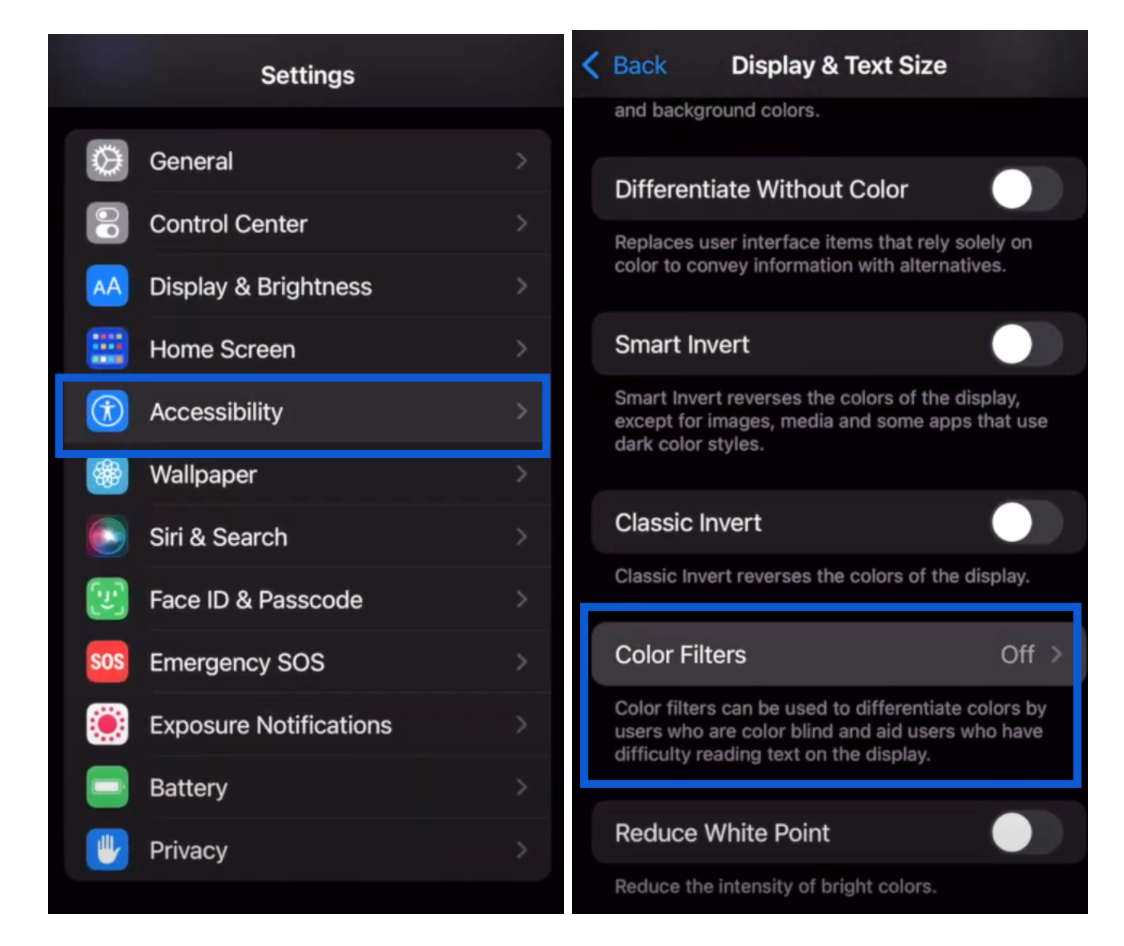
To enable Color Filters:
-
Tap on Settings
-
Tap of Accessibilities
-
Tap on Display & Text Size
-
Tap on Color Filters
-
Turn on Color Filters
- Choose your preference
Resources: