How-to:
- View and update your profile
- Change/update your notification preferences
- Update your avatar
- Post on the Community
- Add smiley and images/screenshot to your post
- Report a post
- View and update your profile
Click on your Avatar on the top right corner to go to your
profile - Then click on the green button on the right hand side and select "Edit Profile"
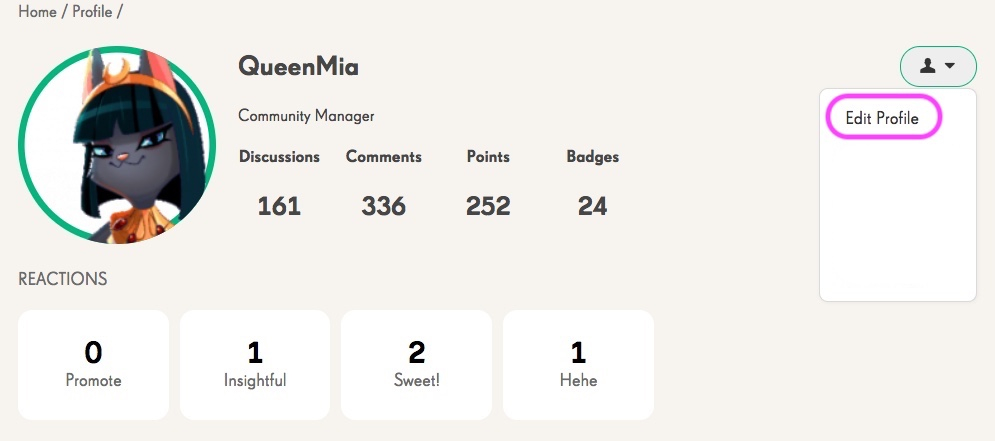
- Change/update your notification preferences
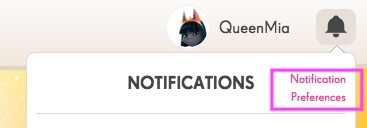
- Update your avatar
Go to your
profile and hover the mouse on your avatar. You will then be able to click "Change picture" and choose or upload an avatar.
- Post on the Community
There are 3 kinds of threads you can create: Discussion, Poll and Question.
Discussion
Start a discussion for any subject you would like to chat about with other members - Remember to check if someone else already opened a discussion on the same topic before starting yours.
Poll
If you are curious to see what other members think, you can create New Poll which means ask a question an offer multiple answers. You'll basically run a survey!
Question
And you can also Ask a Question if you need help with anything and need answers.
Tagging
To tag another Community member add @ -sign and then start writing member's name.
To create a new post, select your category and click on New Discussion on the right corner.
- Add smiley and images/screenshots to your post
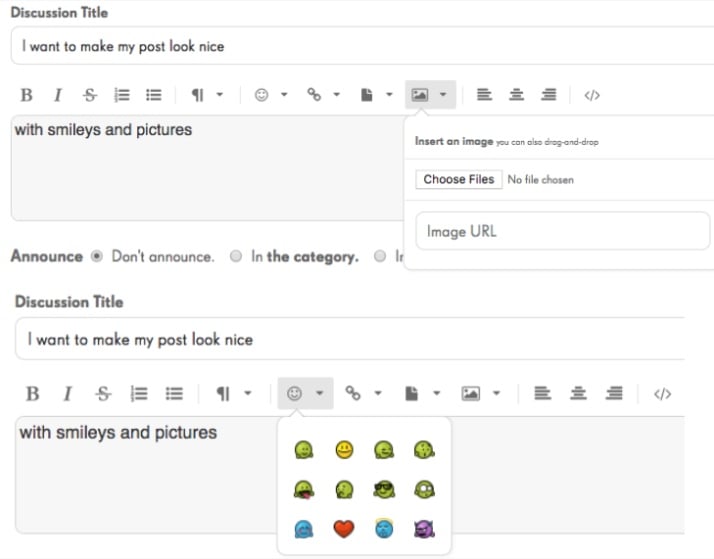
- Report a post
Simply click on Flag below the comment you judge inappropriate, then on Report.

You will then be asked the reason for reporting and a notification will be sent to our Team to check. Note that you will not receive any answer from us regarding our decision to take action or not.