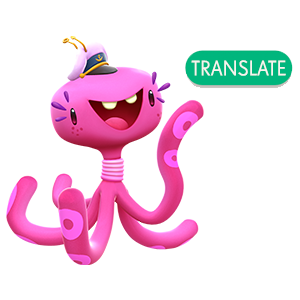
The Community in more languages
Now the forum welcomes more languages.
You'll see a green translate button in comments and discussions to turn them into English
On level 1010
Hello @kavi_kavi and Welcome to our Friendtastic community. Congratulations on passing more than 1000 levels in Candy Crush Friends Saga. 😀
Now that you have found our friendly community, I encourage you to explore all sections of our Candy Crush Friends Saga forum. You can click on the 🔥Hot right Now!🌶 hyperlink at the top of this page for a list of our milestone and score club badges. Check out our Contests (green button near top of page) for opportunities to win gold bars and boosters for your game and unique badges for your community profile.
Finally!
Hi @katsublett warm welcome to our community at Candy Crush Friends Saga.
Congratulations on your milestone. 😍
Have a look at our current topics. Click here: 🔥 Hot right Now! 🌶
Have a nice day. 🌻
Hello from Tuliptown! I don't see how or where to post screenshot pic(s) to earn badges@ Level 1000's on Candy Crush Friends Saga.
Merci
Here is my screenshot
Hi @dsecky959 warm welcome to our community at Candy Crush Friends Saga.
Congratulations on your milestone. 😍
Have a look at our current topics. Click here: 🔥 Hot right Now! 🌶
Have a nice day. 🌻
Hi @BabyGuppy warm welcome to our community at Candy Crush Friends Saga. At the top of our page are all the links to our milestone threads.
You can use this link to the Milestone Thread 1000: 🍬Level 1000 badge
Have a nice day. 💮
1000
Hello @BabyGuppy,
My colleague answered your second question regarding "where" to post your screenshots. Here is an answer to your first question -- "how" to post it:
There are 2 options for sharing your screenshots:
(1) Click on the "picture" icon at the bottom of your post, or (2) click on the "paperclip" icon at the bottom of your post.
Either option then allows you to add an image from your files of screenshots. The only difference is how they are displayed in your post. Option (1) displays the actual screenshot, whereas option (2) displays the file name which must be clicked to open.
Also, here is a web-page that tells you how to take a screenshot from any device ---> How to Take a Screenshot