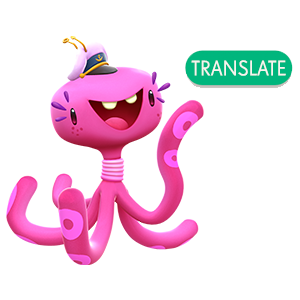
The Community in more languages
Now the forum welcomes more languages.
You'll see a green translate button in comments and discussions to turn them into English

Yeti tells Tiffi that he found another article about doing a reverse search on mobile and he reads it out loud.
‘Reverse image search on mobile - But what about when you're on a mobile device and want to do a reverse-image lookup? There are options.
First, you cannot do a traditional reverse-image search with the standard Google app or via images.google.com on mobile browsers like Safari or Chrome. The camera icon won't show up in the search bar (pictured), so there is no way to upload an image for a reverse search on mobile.
But the Chrome browser app for iOS and Android does support a reverse-image search workaround. When you have the image you want to search, hold your finger on it until a pop-up menu appears; pick "Search Google For This Image" at the bottom. Note: This will NOT work in the Google app or other browsers (not even in Safari).
If for some reason this doesn't work, you can also select Open Image. Then copy the URL, go back to images.google.com, and paste in the URL -- but that's adding extra steps.
With either method, the results of a reverse-image search then appear, with lots of options to narrow your query, such as finding animated GIFs, clip-art equivalents or looking by the color scheme used in the original image.
With Bing - That other big search engine, Bing from Microsoft, also does reverse image searches. There is a camera icon next to the search box at the top of www.bing.com/images. When you click it on the desktop, it asks for an image URL, or for you to upload a picture, just like Google does on the desktop.
When you click it on any mobile browser, it will tell you to "Snap or upload a pic to search for similar images," alongside a warning that Microsoft may use your pics to improve its services.
This is where things differ from Google -- because Bing supports reverse image search of your personal images directly. When you tap that camera icon, you get the option to take a photo, upload from your camera roll or upload from a third-party service like Dropbox or Google Drive. Pick one and it uploads and shows results.’ (Source)
Tiffi thinks that Yeti has read enough so she’s going to give it a try.
Continue reading - Tiffi tries the reverse image Google search
Start at the beginning - Tiffi and Yeti help a little lost teddy bear find his owner